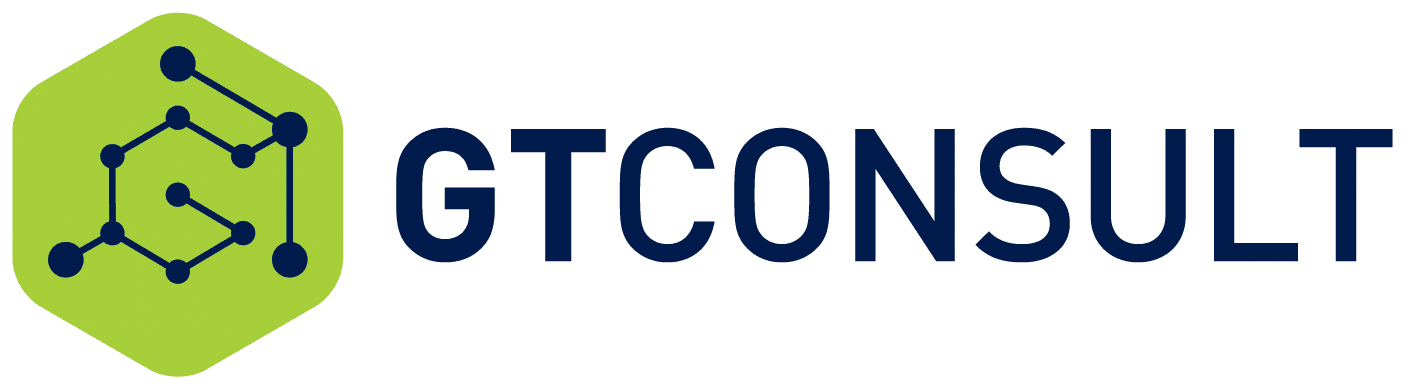File Shares vs SharePoint
A comprehensive, honest comparison to help you make the right decision for your organization
Quick Comparison Overview
| Category | File Shares | SharePoint |
|---|---|---|
| Age & Technology | ~30 years old. Proven, stable, unchanged technology. | Modern platform. Continuously updated with new features. |
| Access & Availability | Best on corporate network. Remote access requires VPN. Can be slow over VPN. | Cloud-based. Access from anywhere, any device. Same speed everywhere. |
| Collaboration | One person edits at a time. Version conflicts common. Email-based sharing. | Real-time co-authoring. Multiple people edit simultaneously. Built-in sharing. |
| Version Control | Manual only. Users create "Final_v2_ACTUAL.docx" files. No automatic history. | Automatic version history. Restore any previous version. See who changed what. |
| Search | Basic Windows search. Searches file names only (mostly). Can be slow. | Advanced search. Searches content inside files. Filters, metadata, relevance ranking. |
| Permissions | Complex NTFS permissions. Security groups. Can become unmanageable. | Flexible permission levels. Easier to manage. Can still use AD groups. |
| External Sharing | Email attachments. Third-party file transfer. No native solution. | Built-in secure sharing. Time-limited links. Trackable access. Expiring permissions. |
| Mobile Access | Very limited. Usually requires VPN. Poor mobile experience. | Full mobile apps. View and edit on phones/tablets. Offline sync available. |
| Backup & Recovery | Manual or scheduled backups required. Must be managed and tested. | Automatic backups. Built-in recycle bin. Version history as backup. |
| Security | Vulnerable to ransomware. Limited audit trails. No DLP. | Advanced threat protection. Data Loss Prevention. Detailed audit logs. Ransomware detection. |
| Automation | None built-in. Everything manual. Scripting possible but complex. | Power Automate integration. Workflows. Approvals. Notifications. Document processing. |
| Integration | Limited. Works with Windows apps. That's about it. | Deep integration with Microsoft 365. Teams, Outlook, Office apps, Power Platform. |
| Cost | Low ongoing cost. Requires servers, storage, maintenance. | Included with Microsoft 365. Cloud storage costs. No server maintenance. |
| Learning Curve | Minimal. Everyone knows folders. | Moderate. New concepts to learn. Can mimic file shares to ease transition. |
| Compliance | Basic. Manual retention. Limited auditing. | Advanced. Retention policies. eDiscovery. Compliance center. Legal hold. |
File Shares: Strengths & Weaknesses
✓ What File Shares Do Well
- Simple and familiar: Everyone understands folders. Zero learning curve for basic use.
- Fast on local network: Excellent performance when you're in the office on the corporate network.
- Proven and stable: 30 years of reliability. You know exactly what you're getting.
- Works offline: If you map drives, files are accessible even without network (with limitations).
- No cloud dependency: Complete control over your data on-premises.
- Low ongoing cost: Once set up, minimal licensing costs (just server and storage).
- Works with everything: Any application can save files to network drives.
- No user limits: Not restricted by licensing—anyone on the network can access (if permitted).
✗ Where File Shares Fall Short
- Poor remote access: Requires VPN. Often slow. Not designed for modern remote work.
- No real-time collaboration: Only one person can edit at a time. Version conflicts are common.
- No version history: Once you save over a file, the old version is gone forever (unless you have backups).
- Limited search: Can only search file names effectively. Content search is slow and limited.
- Permission nightmares: NTFS permissions become unmanageable over time. Nobody knows who has access to what.
- No external sharing: Sharing files outside the organization requires workarounds (email, Dropbox, etc.).
- Ransomware vulnerable: A major target. One infected machine can encrypt everything.
- Manual backups: You must set up, maintain, and test your own backup solution.
- No automation: Everything is manual. No workflows, approvals, or automatic processing.
- Limited mobile access: Virtually impossible to use effectively on phones or tablets.
- No audit trail: Limited visibility into who accessed, modified, or deleted files.
- Requires infrastructure: You need servers, storage, maintenance, and IT management.
SharePoint: Strengths & Weaknesses
✓ What SharePoint Does Well
- Access from anywhere: Cloud-based. Same experience whether you're in the office, at home, or traveling.
- Real-time collaboration: Multiple people can edit the same document simultaneously. Changes appear instantly.
- Automatic version history: Every save creates a version. Restore any previous version anytime.
- Powerful search: Search inside documents. Filter by metadata. Find anything quickly.
- Easy external sharing: Share files securely with people outside your organization. Set expiration dates and permissions.
- Mobile friendly: Full-featured mobile apps. Edit documents on phones and tablets.
- Built-in security: Ransomware detection. Data Loss Prevention. Advanced threat protection.
- Automatic backups: Microsoft handles backups. Recycle bin for accidental deletions.
- Workflow automation: Approvals, notifications, document processing—all automated with Power Automate.
- Deep integration: Works seamlessly with Teams, Outlook, Office apps, and the entire Microsoft 365 ecosystem.
- Compliance features: Retention policies, eDiscovery, legal hold, compliance center.
- No infrastructure: Microsoft manages servers, storage, updates, and maintenance.
- Already licensed: Probably included in your Microsoft 365 subscription. You're already paying for it.
✗ Where SharePoint Falls Short
- Learning curve: Takes time to learn. New concepts like libraries, metadata, and permissions.
- Requires training: Users need proper training to use it effectively. Not intuitive for everyone.
- Internet dependency: Requires internet connection. Offline mode exists but has limitations.
- Can be complex: More features mean more complexity. Easy to misconfigure if you don't know what you're doing.
- Migration effort: Moving from File Shares to SharePoint requires planning, time, and proper execution.
- Storage limits: Cloud storage has limits (though they're generous). Large files can be problematic.
- Sync issues: OneDrive sync can occasionally have problems. Usually fixable but frustrating.
- Version clutter: Automatic versioning means lots of versions. Need to manage and clean up periodically.
- Change management: Getting users to adopt new ways of working requires effort and ongoing support.
- Less control: Microsoft controls the infrastructure. You're dependent on their uptime and updates.
Which One Is Right? Real-World Scenarios
🏢 Scenario 1: Small Office, All On-Site
The Situation: 15 employees, everyone works in the office, minimal remote work, simple file sharing needs, limited budget.
If your team is always in the office and you have simple needs, File Shares work fine. But start planning for future growth and remote work possibilities. Consider a hybrid approach: keep File Shares for now but gradually move collaboration-heavy work to SharePoint/Teams.
🌍 Scenario 2: Remote/Hybrid Workforce
The Situation: Team members work from home, multiple office locations, frequent travel, need to access files from anywhere.
This is where SharePoint shines. Remote access is seamless, no VPN required, same experience everywhere. File Shares will frustrate your remote workers and slow them down significantly.
📝 Scenario 3: Heavy Document Collaboration
The Situation: Multiple people need to edit documents together, version control is critical, lots of reviews and approvals needed.
Real-time co-authoring and automatic version history are game-changers. File Shares will lead to constant "who has the latest version?" confusion and version conflicts.
🤝 Scenario 4: Frequent External Sharing
The Situation: Regular collaboration with clients, vendors, or partners who need access to specific files or folders.
Built-in secure external sharing is worth it alone. File Shares force you into risky workarounds like personal Dropbox, email attachments, or sketchy file transfer sites.
🔒 Scenario 5: Compliance & Security Requirements
The Situation: Regulated industry, need detailed audit trails, retention policies, eDiscovery capabilities, or advanced security features.
File Shares can't match SharePoint's compliance features. If you're in healthcare, finance, legal, or any regulated industry, SharePoint's capabilities are essentially required.
💾 Scenario 6: Large Legacy File Archive
The Situation: Terabytes of old files that rarely change, mostly for reference, don't need collaboration features.
Keep archives on File Shares or cheaper cold storage. Move active working files to SharePoint. No need to migrate everything if it's just sitting there unused.
🎨 Scenario 7: Large Media Files (Video, CAD, etc.)
The Situation: Working with very large files (multi-GB video files, CAD drawings, etc.) that need fast access and frequent editing.
File Shares can be faster for very large files on local network. But SharePoint now supports large files well, especially with OneDrive sync. Test both options with your specific file types and workflows. Consider hybrid: active projects in SharePoint, archived projects on File Shares.
📱 Scenario 8: Mobile Workforce (Sales, Field Service, etc.)
The Situation: Employees regularly need to access and update files from phones or tablets while out of the office.
File Shares are essentially unusable on mobile devices. SharePoint mobile apps provide full functionality. This is a no-brainer if mobile access is important.
Decision Framework: Which Should You Choose?
Choose File Shares If:
- Everyone works in the same office
- Remote work is rare or non-existent
- Simple file storage is all you need
- Budget is extremely tight
- Your team strongly resists change
- You have massive legacy archives that don't need modern features
Choose SharePoint If:
- You have remote or hybrid workers
- Collaboration is important
- You share files externally regularly
- Mobile access is needed
- You're in a regulated industry
- You already have Microsoft 365
- Version control matters
- You want automation capabilities
Consider Hybrid If:
- You're transitioning gradually
- Some teams need modern features, others don't
- You have large archives + active projects
- You want to test SharePoint before full commitment
- Different departments have different needs
Start Planning Migration If:
- You're struggling with version control
- Remote work is increasing
- Security concerns are growing
- You're already paying for Microsoft 365
- Permission management is a nightmare
- Your team wants modern collaboration
The Honest Truth
Here's what most vendors won't tell you: File Shares aren't evil, and SharePoint isn't magic. They're different tools for different situations.
If you're a small team working in the same office with simple needs, File Shares are fine. You don't need to migrate just because SharePoint exists.
But if you're dealing with remote work, collaboration challenges, version control issues, or security concerns—then you're spending time and money working around File Shares' limitations every single day.
The real cost isn't the migration—it's the cumulative daily frustration and inefficiency. Calculate how many hours per month your team loses to version conflicts, access issues, and workarounds. That's your real File Shares cost.
"File Shares aren't broken—they're just designed for a world that doesn't exist anymore. The question isn't whether SharePoint is better. It's whether your work has evolved beyond what File Shares were built for."
Your Next Steps
1. Assess Your Situation
Honestly evaluate your current pain points. Are they File Shares limitations or something else? Don't migrate just to migrate—migrate because it solves real problems.
2. Talk to Your Team
What frustrates them most? What would make their work easier? Their daily experience matters more than theoretical features.
3. Consider Hybrid
You don't have to choose one or the other forever. Start with one department or use case. Learn. Adjust. Expand gradually.
4. Plan Properly
If you do decide to migrate, don't rush it. Assessment, planning, and change management are more important than the technical migration itself.