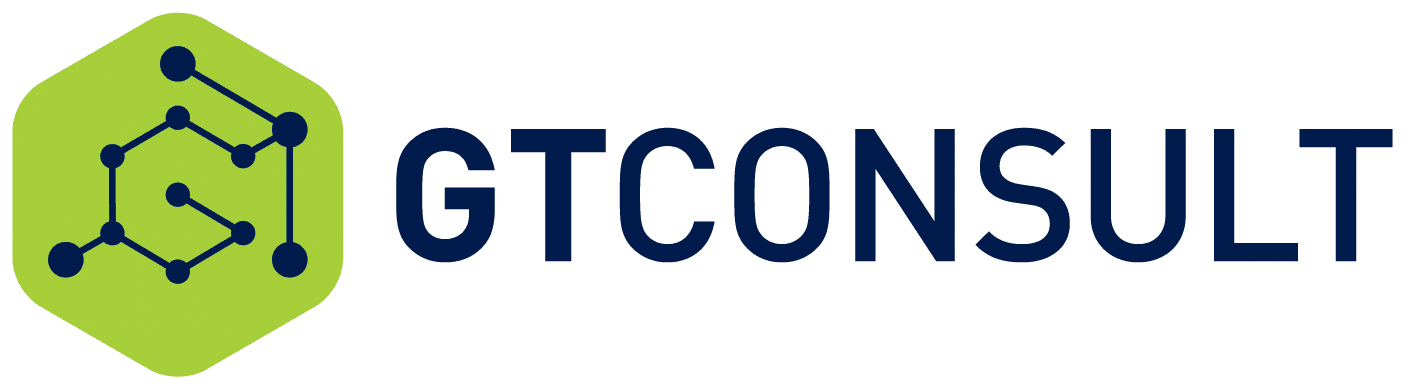TL:DR
- Is the entire site down or just a specific page? Check other pages;
- Is IIS up and running? Perform IIS reset and Farm Reboot;
- Check the logs. Fix the critical errors first; and
- Rollback changes or restore.
There is no way you can go through a day using IT and not receive an error message. It is inevitable.
But we need to make sure that it is not a regular occurrence and we need to make sure that it is not damaging our computers.
First things first...
Firstly, we need to make sure that this issue is not just happening on your machine. Try accessing it from multiple devices to ensure that this is not a local issue.
Specific diagnosis
Once we have established the above, we need to run further tests to see where we stand.
Is the entire site down or just a specific page?
If one page or site is causing the issue, this will need to be resolved by updating that site or page in most situations. Check to see if other sites or pages are also showing the problem by manually updating the URL to their location.
Here are some default SharePoint sites and pages that are usually available.
/_layouts/viewlsts.aspx
/_layouts/settings.aspx
/Pages/Forms/AllItems.aspx
/Style%20Library/Forms/AllItems.aspx
If anyone of the above works, then you will be able to navigate from the location and rollback the page causing the issues.
Is IIS up and running?
With no IIS, there is no SharePoint. IIS servers need to be running to deliver a SharePoint page.
Sometimes, the servers on the frontend server need to be recycled. If you are certain that SharePoint sites are not responding, and all users are affected, then simply run an IIS reset on the WFE servers and ensure the services come back up. This usually works for me. If not, reboot the farm one server at a time starting with SQL.
Check the logs
If your site is still down, and you have run and IIS reset, and still not able to access SharePoint? Well, then it is time to dig into the logs and find out what is causing the problem. There are several issues you want to be on the look out for and here are a few:
- Connectivity to DNS, SQL, AD, SharePoint services – No connection means no SharePoint;
- Critical errors - .Net and other software related critical errors;
- Permission issues – Have any of the services account passwords changed; and
- Random issues – Copy paste the error in Google and try fix them
Rollback changes or restore
If after you have checked to ensure that SharePoint is down, IIS is up and running, all other servers are available and nothing in the logs is indicating an issue, your only option is to restore or rollback to a previous backup.
Let's hope that these solutions are workable and can be used by your business.