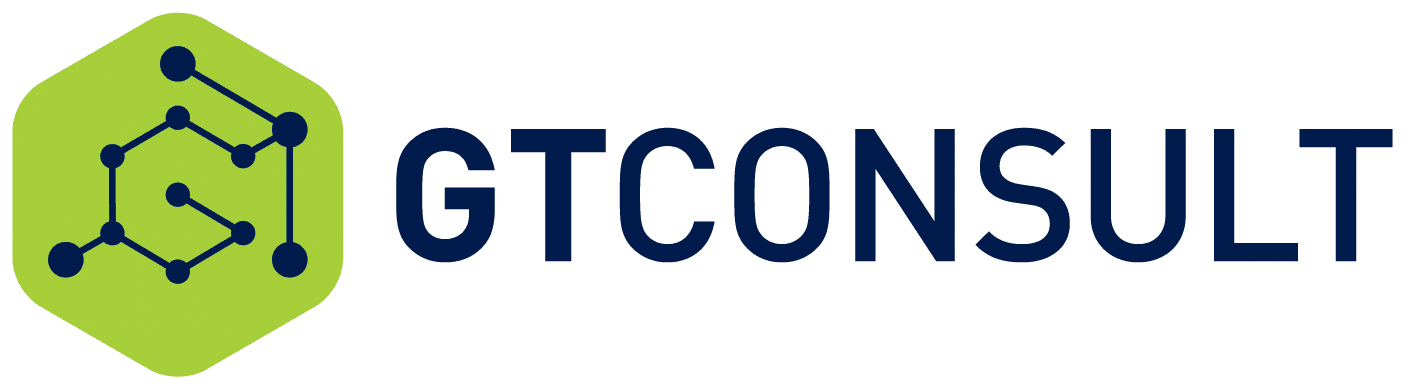TL;DR: Firstly, remove all passwords from Windows Credentials Manager to do with Microsoft Teams and login again on Teams.
This blog will show you a way to resolve an irritating problem.
Recently, I updated my password to my corporate network in line with good governance and security protocols. This is always a little difficult, but worth the hassle in the long run if one weighs up the risk of a compromised system.
After the password change, the usual Outlook and SharePoint started to request password changes. I then updated them and happily connected again. Skype freaked out and asked for the password more than once but again happily connected once again.
Microsoft Teams would not log on for love of money and I was getting the following popup.

When clicking Sign In as suggested, Teams would close and reopen for a few seconds, be operational until the popup again occurred.
I figured out that these credentials must be stored somewhere and most likely in Credential Manager.
I opened up Control Panel > User Accounts > Credential Manager found all the cached credentials for Teams.

After removing everything that started with msTeams, and opening up Microsoft Teams again, I was presented with a login.

After signing in with my new password everything was back to normal.