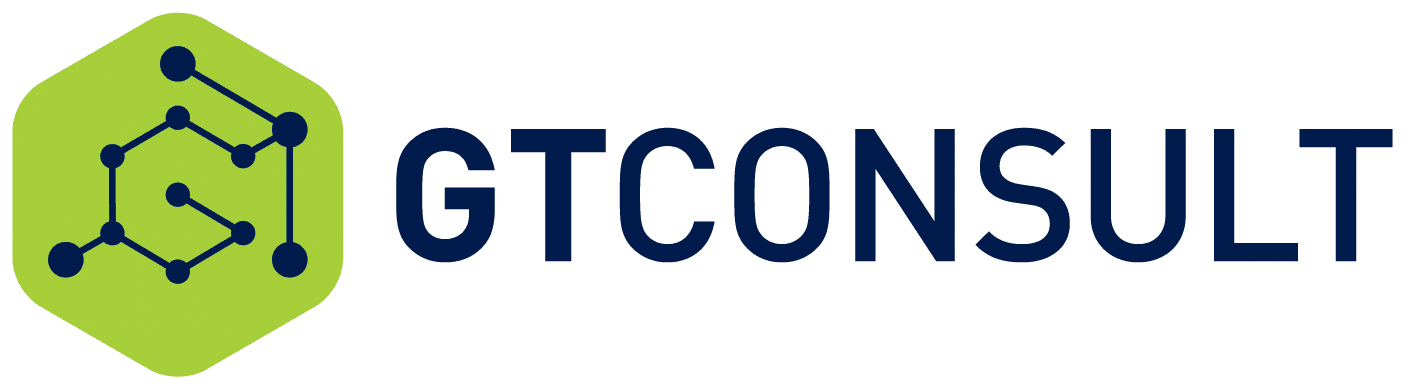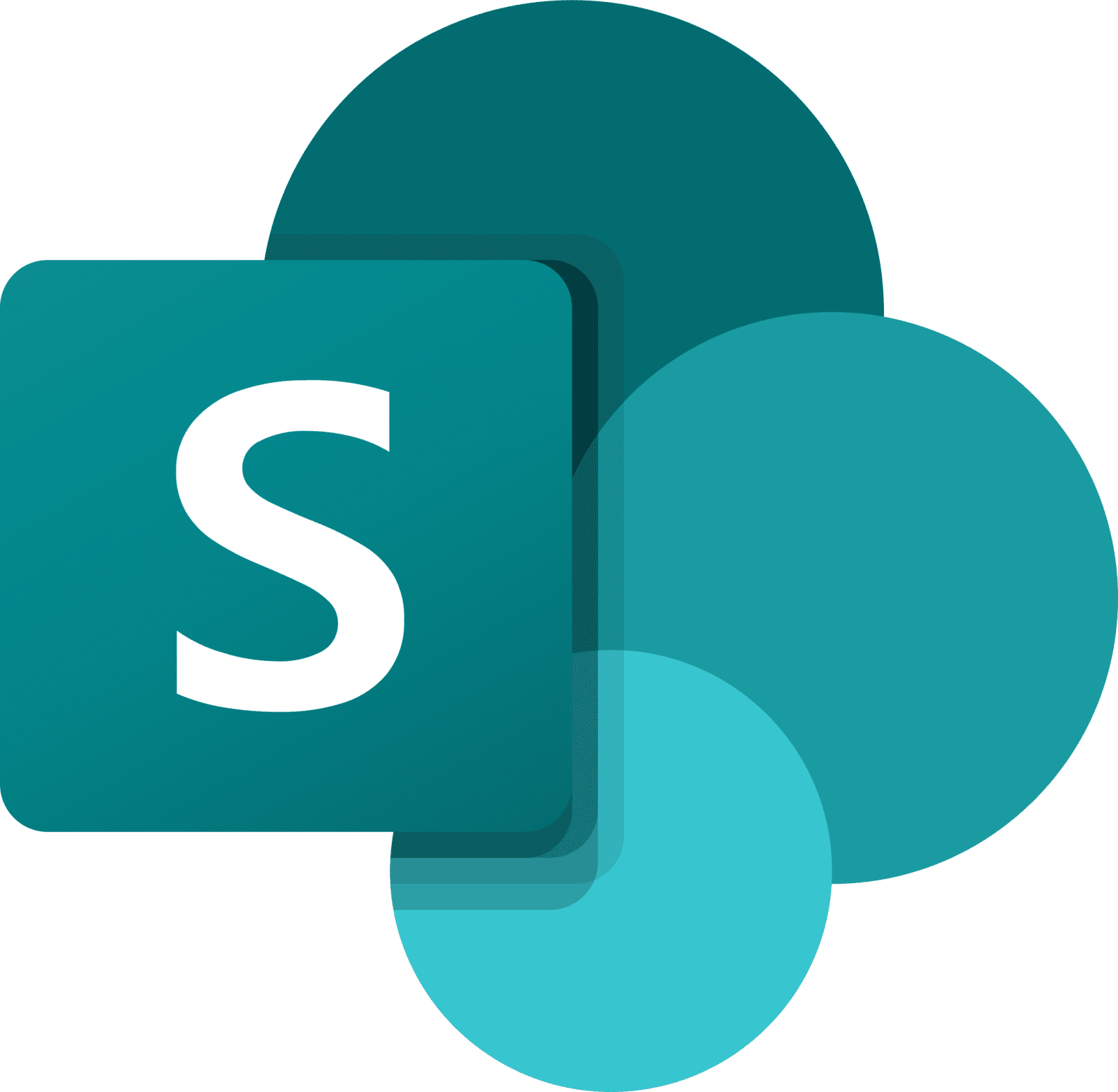
In a world where technology evolves at an unprecedented pace, it's easy to feel overwhelmed by the constant stream of updates and upgrades. Think about your smartphone, for instance – you're often torn between the excitement of new features and the question of whether it's truly necessary to embrace every change.
SharePoint, Microsoft's robust collaboration and document management platform, might not be the first thing that comes to mind when discussing technology upgrades. However, keeping your SharePoint environment up-to-date is not just a good idea but a critical necessity.
In this blog, we will look at process of upgrading SharePoint from the 2016 version to the latest iteration, SharePoint 2019. By the end of this guide, you'll have the insights and knowledge you need to navigate this upgrade seamlessly, ensuring your organization benefits from the latest advancements in SharePoint's capabilities.
Why should you upgrade to SharePoint 2019?
Due to many new and improved features and functionalities in the latest SharePoint 2019 version, it becomes compelling for existing SharePoint 2016 users to upgrade to the new version. The new version offers the modern site experience, better management features, improved security features, etc., unlike the classic site experience of SharePoint 2016 and regular features.
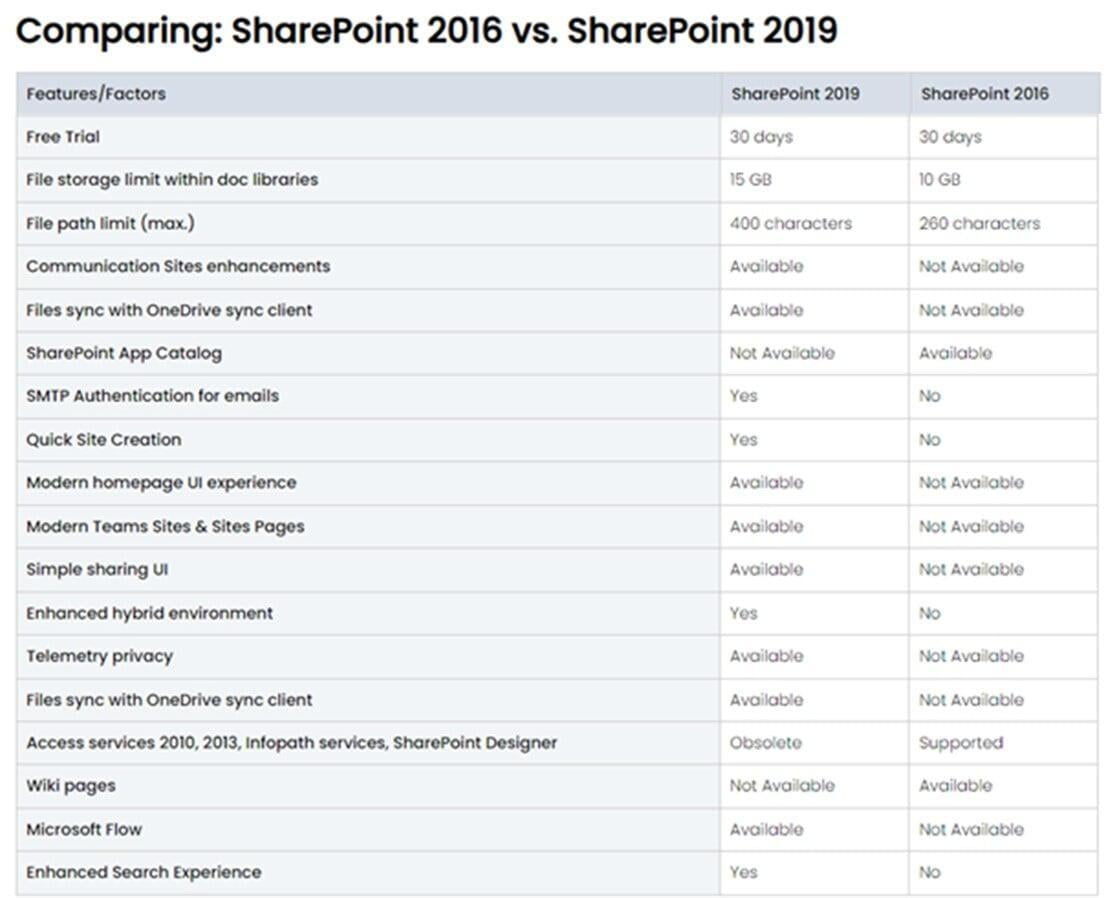
Preparing for the upgrade:
- Databases must be upgraded to 16.0.4351.1000 or higher version.
- The account used for creating web applications must be a member of the Farm administrators’ group of the Central Administration website.
- The account for database attachment must be a member of the content databases db_owner fixed database roles.
- Prepare your new environment and ensure it is sufficiently specked for SharePoint 2019 and SQL.
THE UPGRADE PROCESS
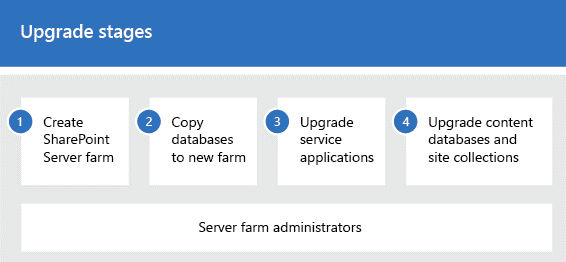
1. Create the SharePoint 2019 Farm
The first stage in the upgrade process creates the new SharePoint Server 2019 farm:
A server farm administrator installs SharePoint Server 2019 to a new farm. The administrator configures farm settings and tests the environment.
A server farm administrator sets the SharePoint Server 2016 farm to read-only so that users can continue to access the old farm while upgrade is in progress on the new farm.

2. Copy the SharePoint 2016 Databases
The second stage in the upgrade process copies the databases to the new environment. You use SQL Server Management Studio for these tasks.
With the farm and databases in read-only mode, a server farm administrator backs up the content and service application databases from the SQL Server instance on the SharePoint Server 2016 farm.
The server farm administrator restores a copy of the databases to the SQL Server instance on the SharePoint Server 2019 farm and sets the databases to read-write on the new farm.

3. Upgrade SharePoint 2016 databases and service applications
Upgrade SharePoint Server 2016 databases and service applications
Before you attach and upgrade the content databases, review the following information and take any recommended actions.
Make sure that the account that you use to attach the databases is a member of the db_owner fixed database role for the content databases that you want to upgrade.
Make sure that the account that you use to create web applications is a member of the Farm administrators group in the SharePoint Central Administration website.
The third stage in the upgrade process upgrades the databases and service applications.
A server farm administrator configures the service applications for the new farm. The following service applications have databases that you can upgrade during this process:
· Business Data Connectivity service application
· Managed Metadata service application
· PerformancePoint Services service application
· Search service application
· Secure Store Service application
· User Profile service application
A server farm administrator creates a web application on the SharePoint Server 2019 farm for each web application on the SharePoint Server 2016 farm.
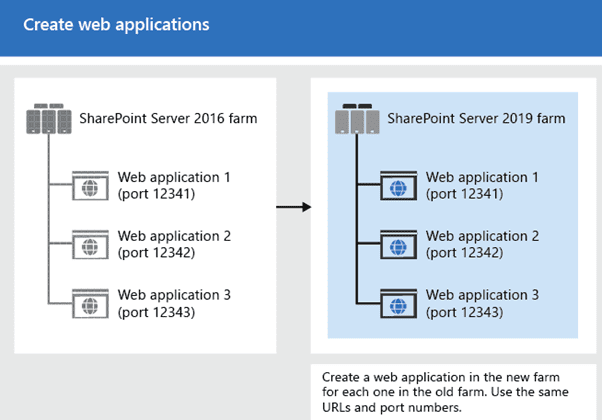
A server farm administrator installs all server-side customizations.
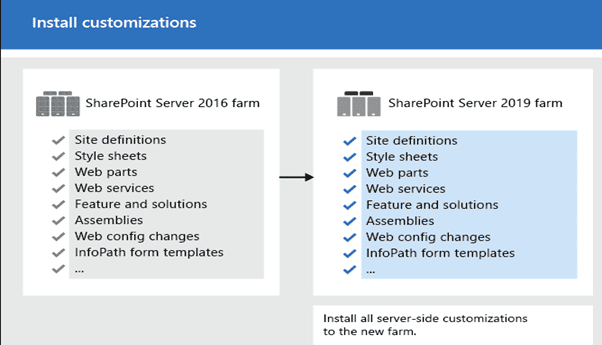
A server farm administrator then attaches the content databases to the new farm and upgrades the content databases for those web applications.
Upgrade the databases by using Microsoft PowerShell
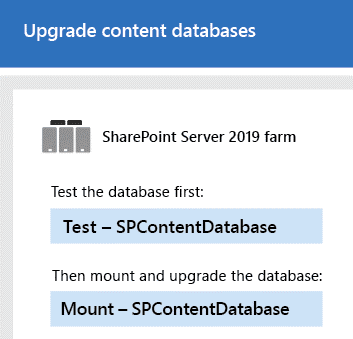
A server farm administrator confirms that the upgrade is successful.

4. Upgrade site collections to SharePoint 2019
In SharePoint Server 2019 the way site collection upgrades are performed has changed. After a server farm administrator has upgraded the databases, site collections are automatically upgraded.
There is no concept of "site collection compatibility modes" in SharePoint Server 2019. You must be running the latest version at all times.
Nintex upgrade to 2019
Should you have Nintex workflows installed on your SharePoint 2016 farm you will also need to upgrade this separately to the farm with a different process that needs to be followed to ensure a smooth transition:
· Install Nintex Workflow 2019.
· Disable the Nintex Workflow Scheduler job.
· Attach SharePoint content databases.
· Set up the Nintex Workflow configuration database.
· Use a new configuration database.
· Use an existing configuration database.
· Enable actions for Nintex Workflow.
· Restore the external connection end point ID.
· Attach the Nintex Workflow content databases.
· Activate the web applications.
· Map content databases.
· Restart services.
· Upgrade web applications to claims authentication.
The entire process is broken down in detail in the below resource:
https://help.nintex.com/en-us/nintex2019/current/sp2019/NW-Upgrade/aa-top-upgradeguide.htm
GTconsult specializes in all things SharePoint, including migrations. We have a team of experts who specialize in creating cloud-based solutions, tailored to your organizations specific needs. Chat to us today and get the process started to enable productivity for your organization!
Check out more blogs on SharePoint and SharePoint Migration Below:
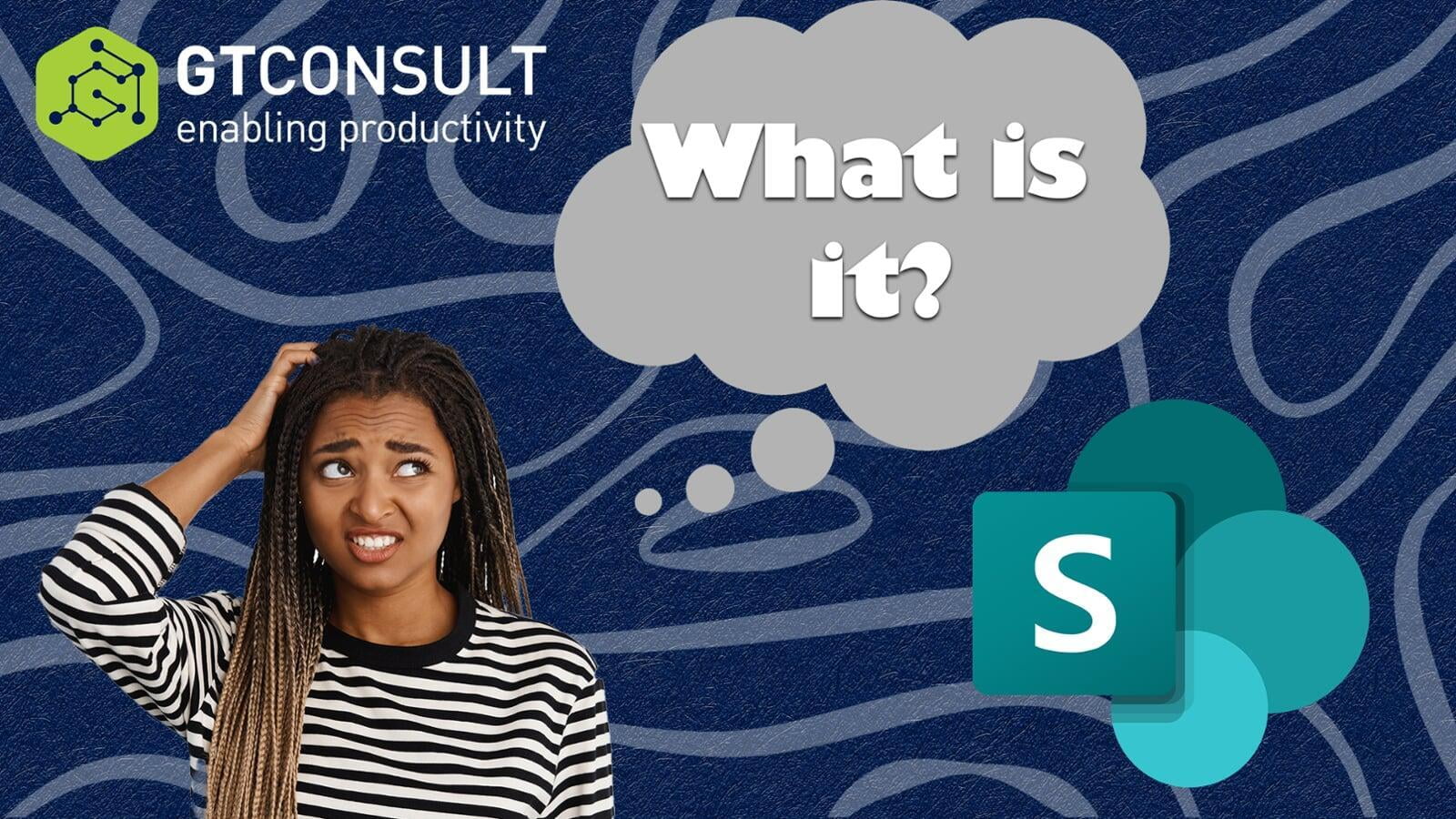
What is SharePoint?

SharePoint Online: The Upgrade Your Business Needs
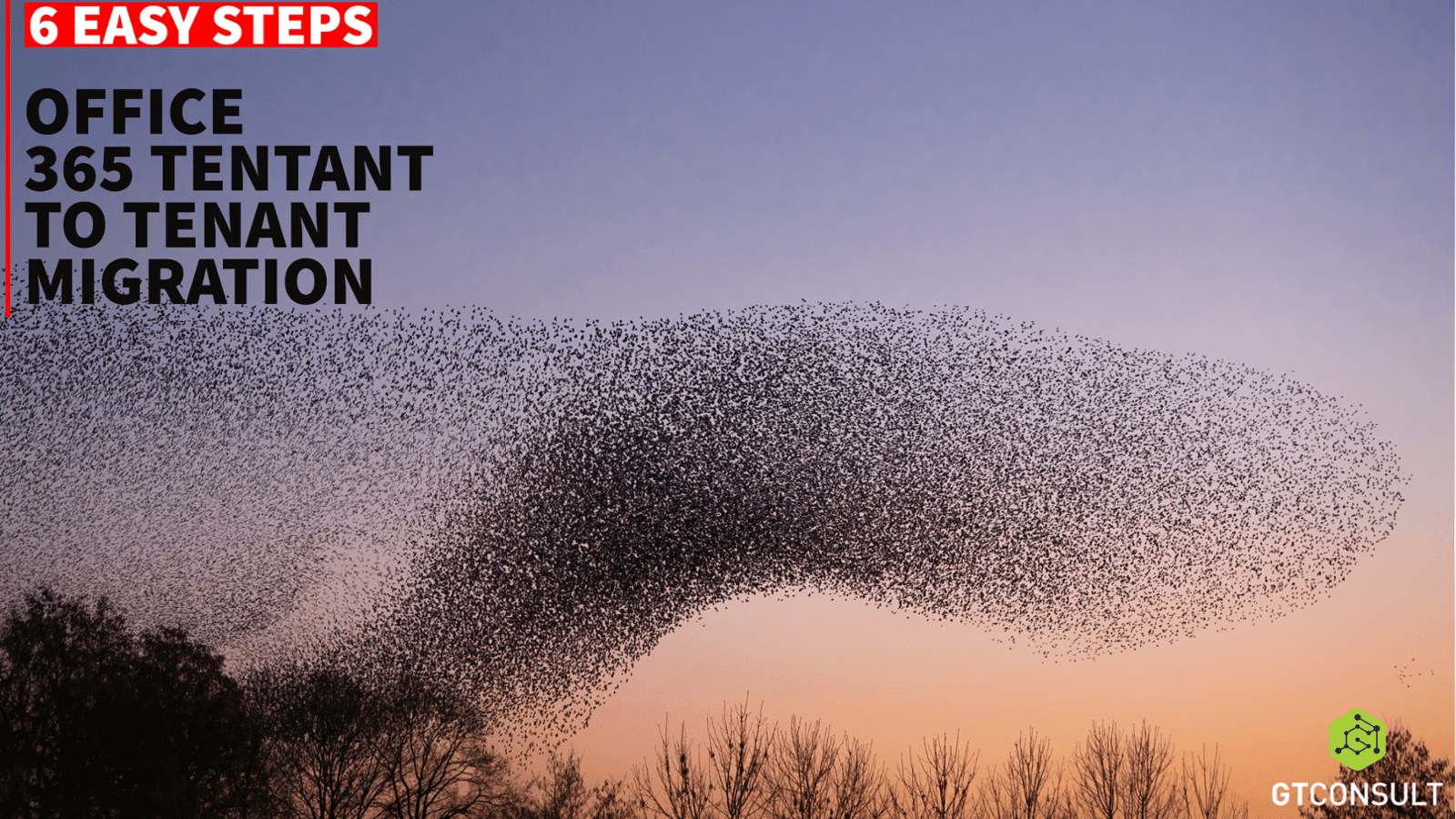
6 Easy Steps for an Office 365 Tenant to Tenant Migration
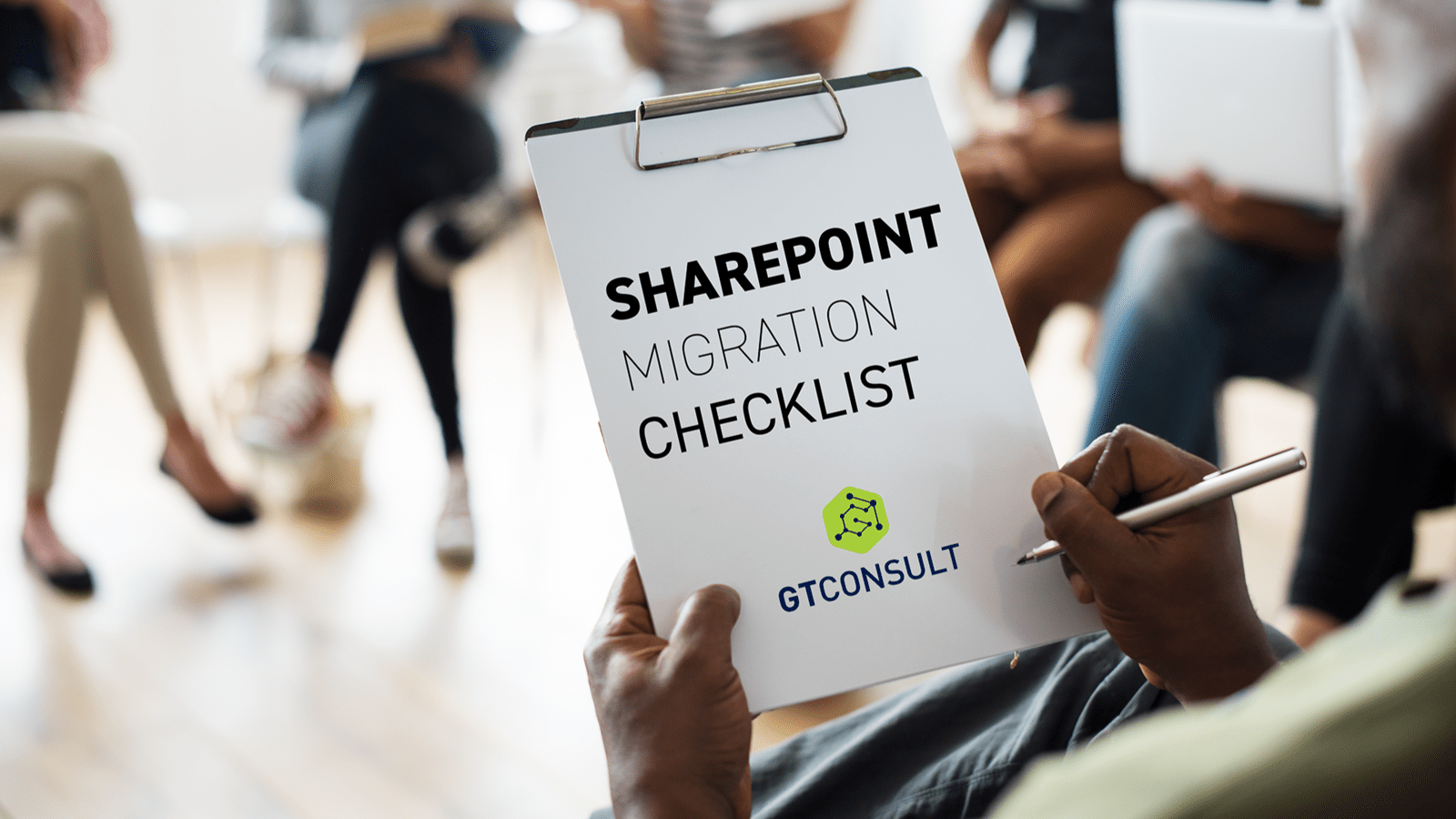
SharePoint Migration Checklist
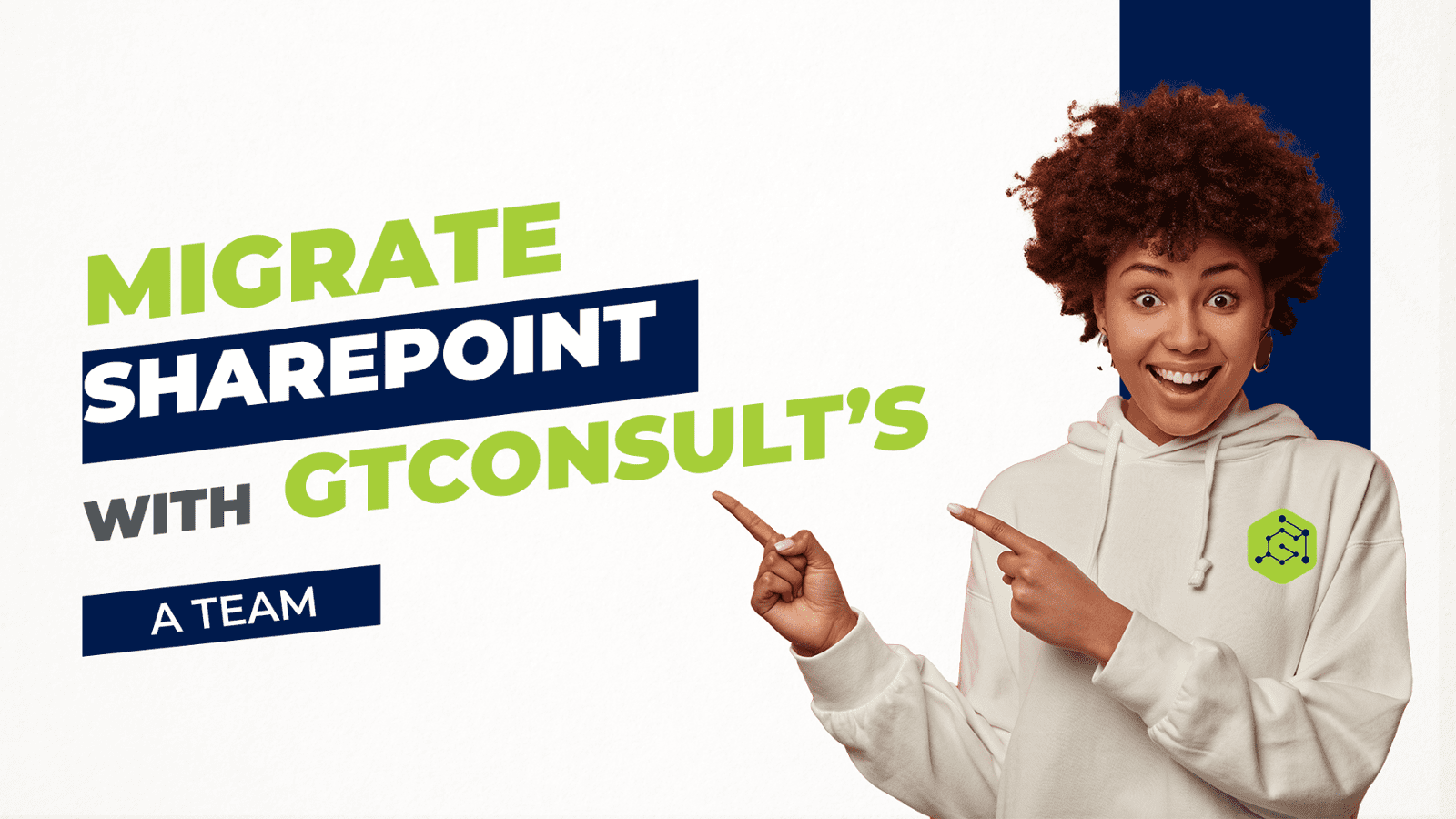
Migrate SharePoint with GTconsult’s A Team

CCI Case Study