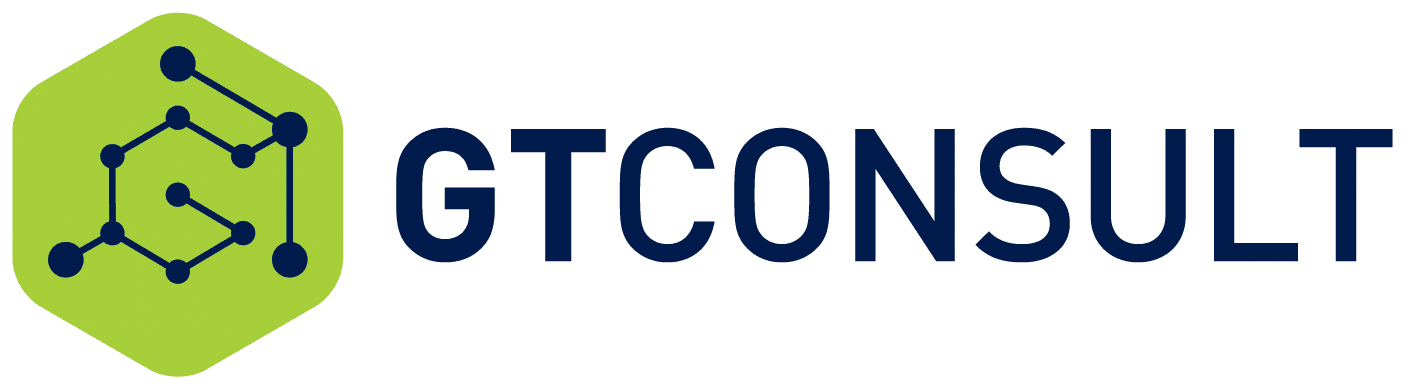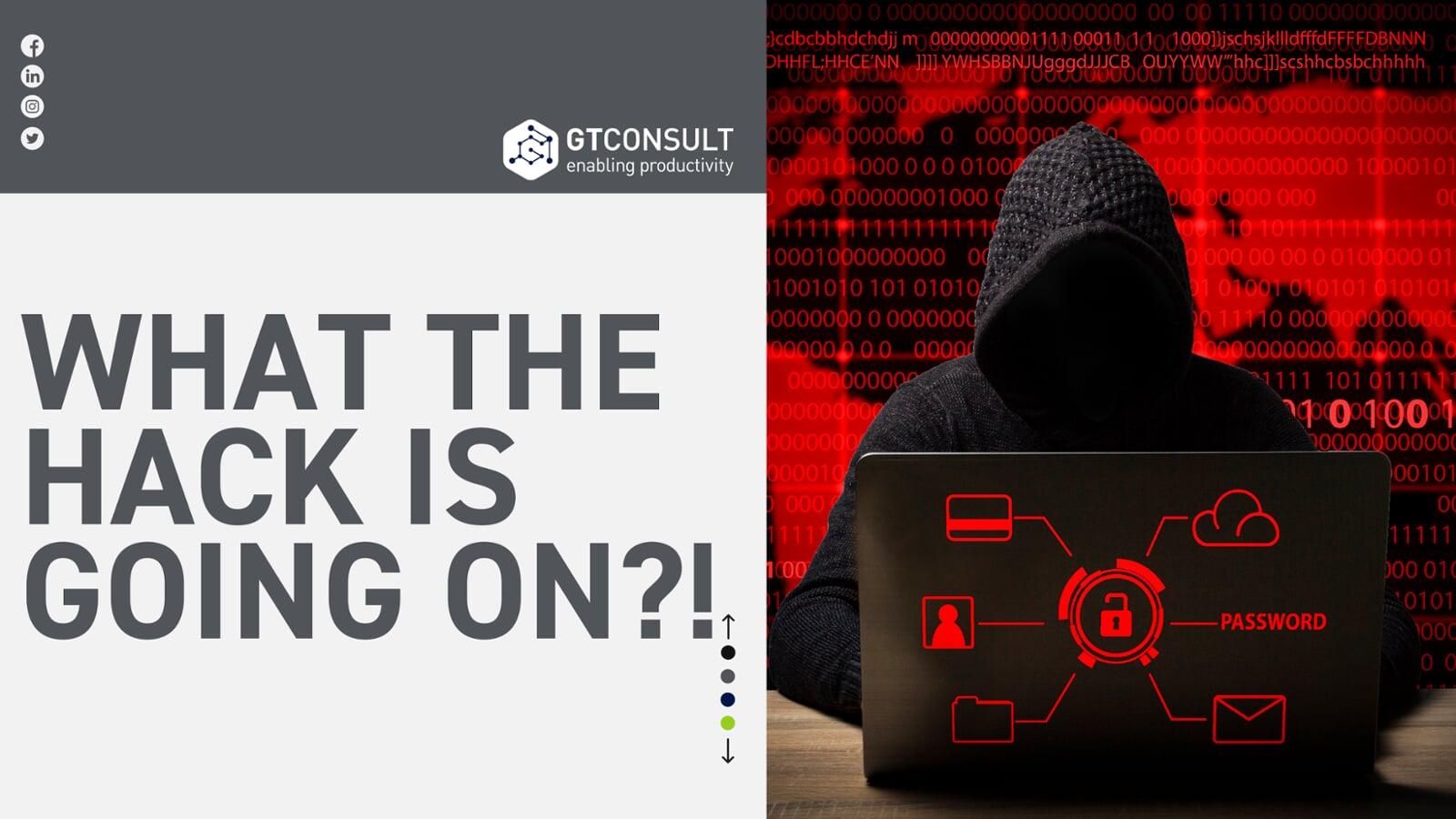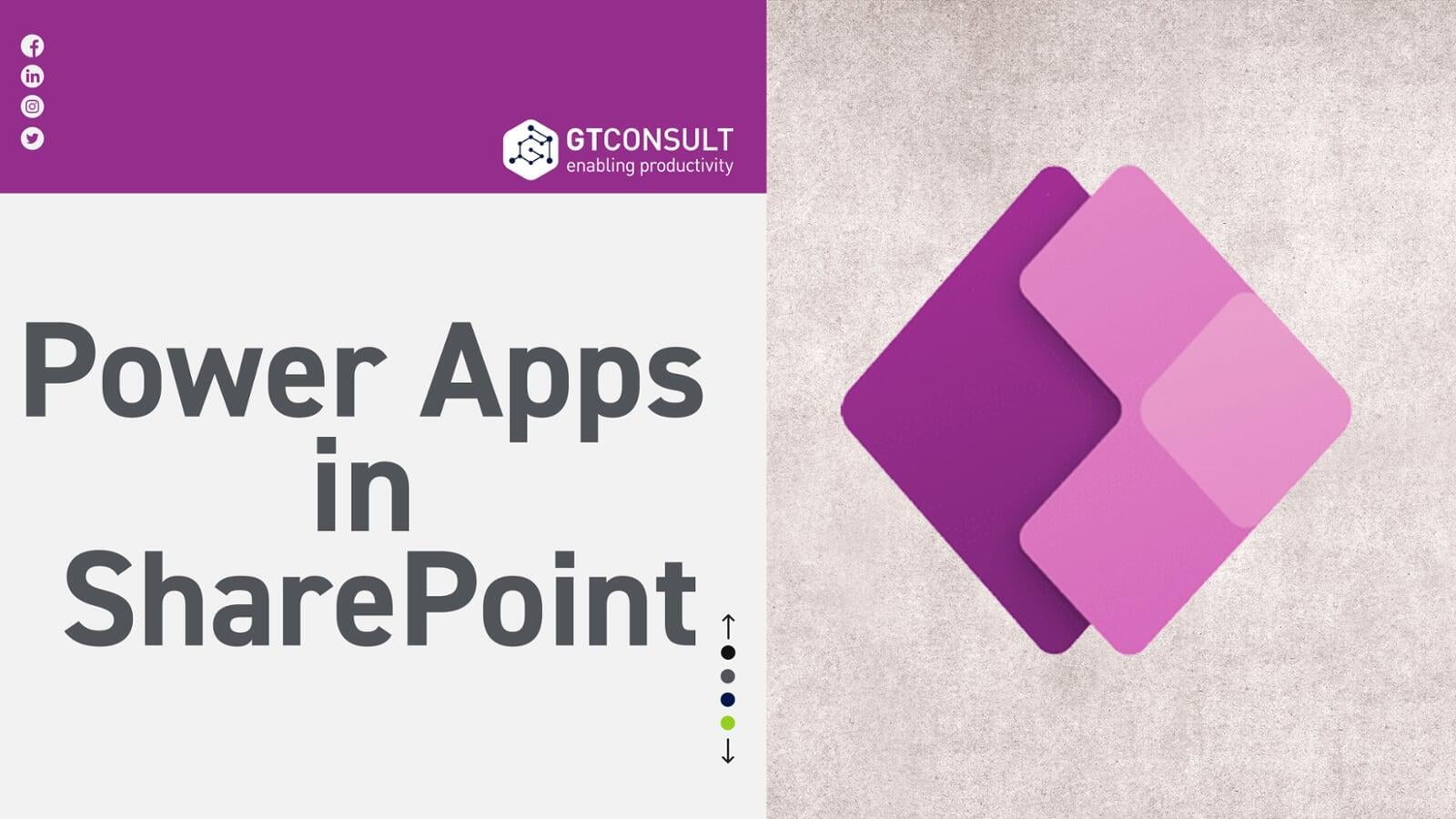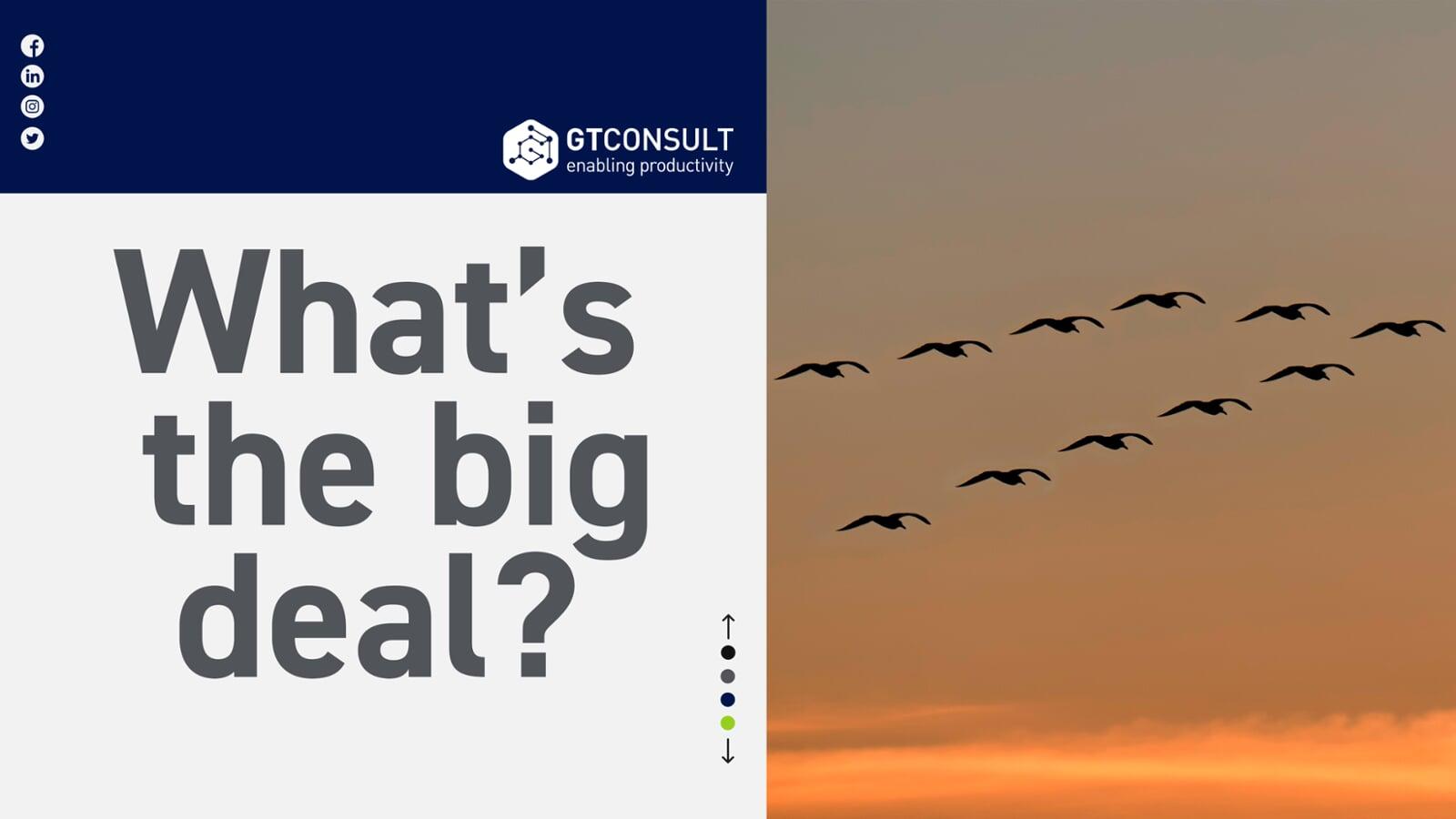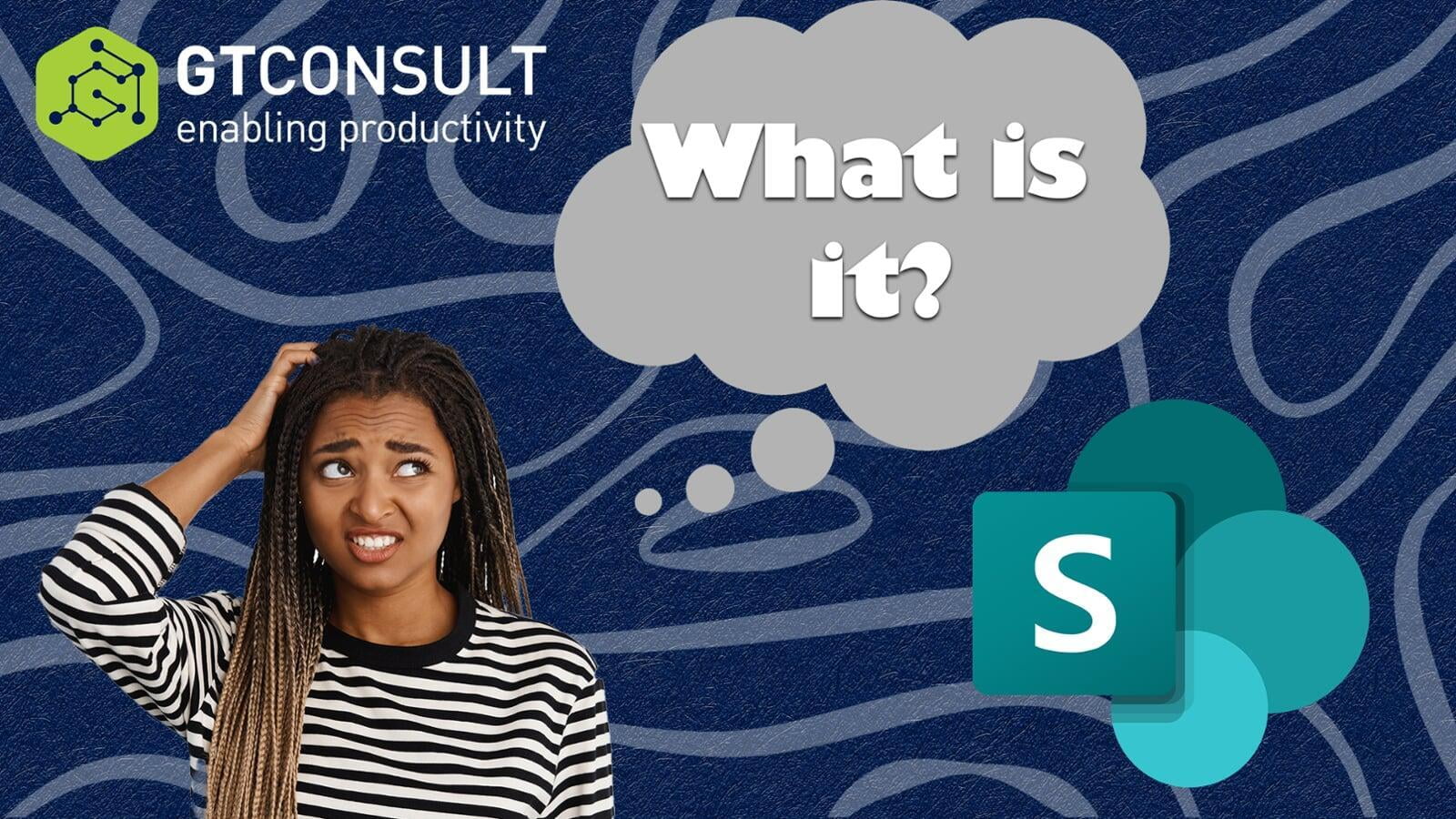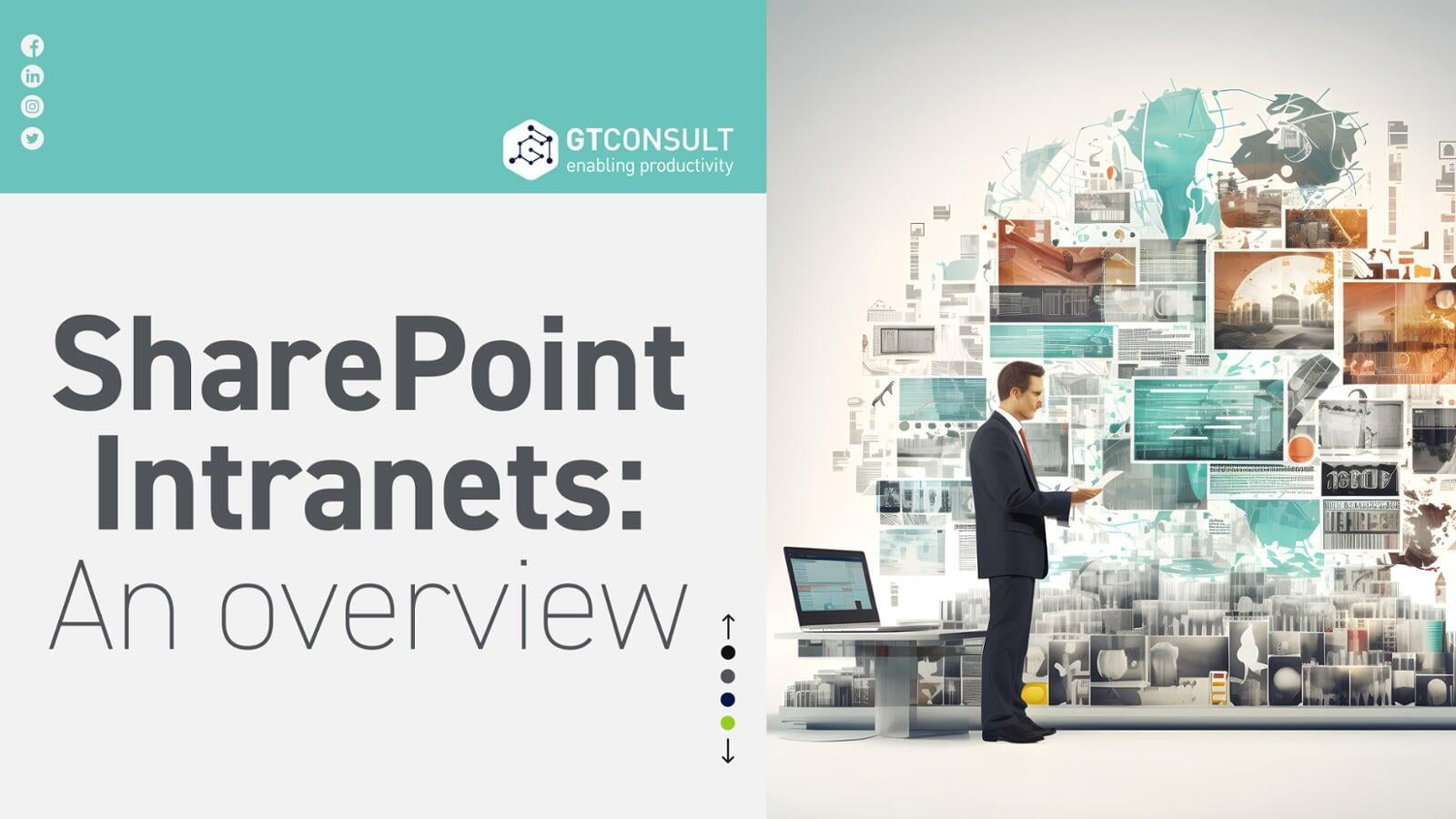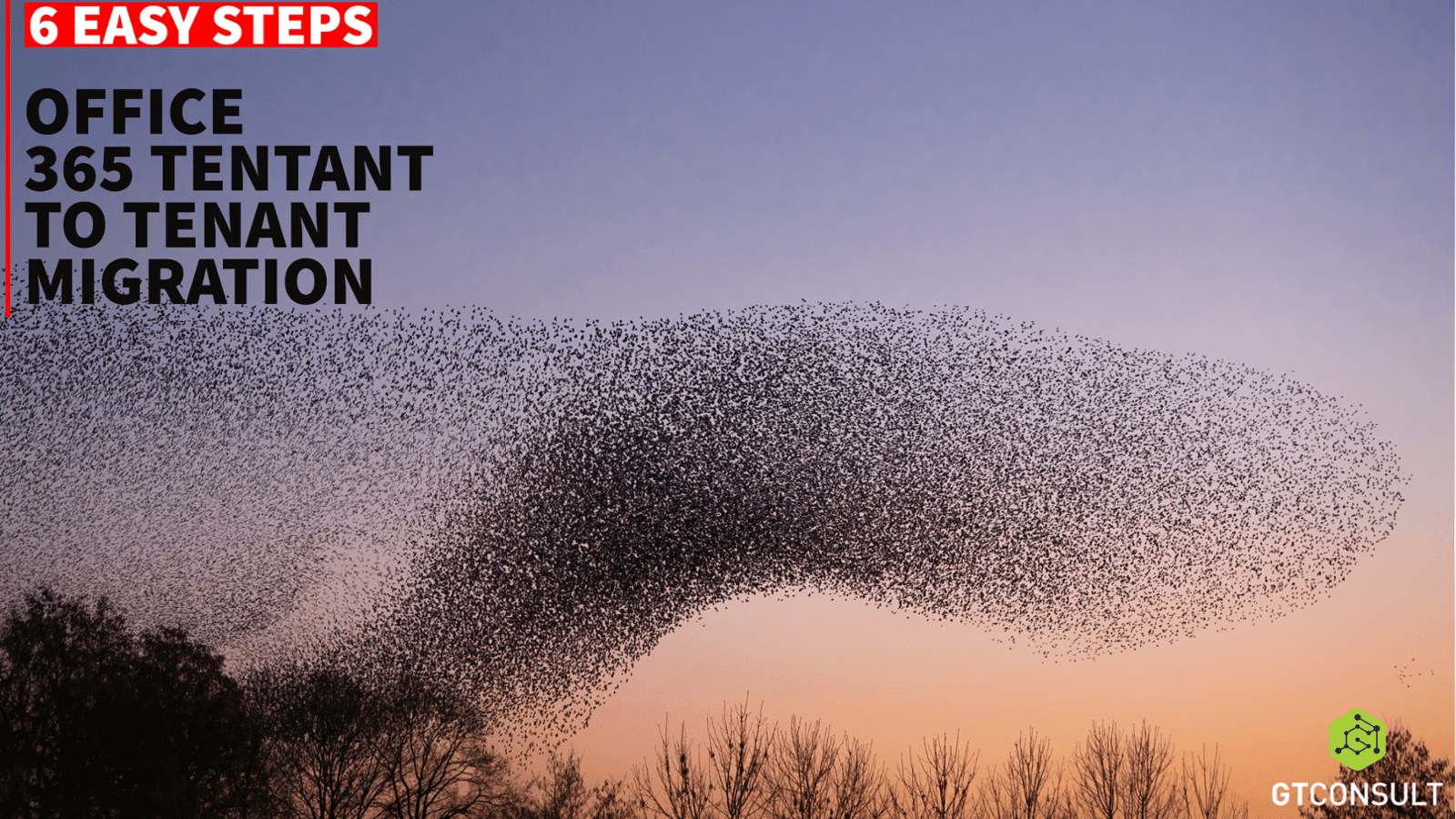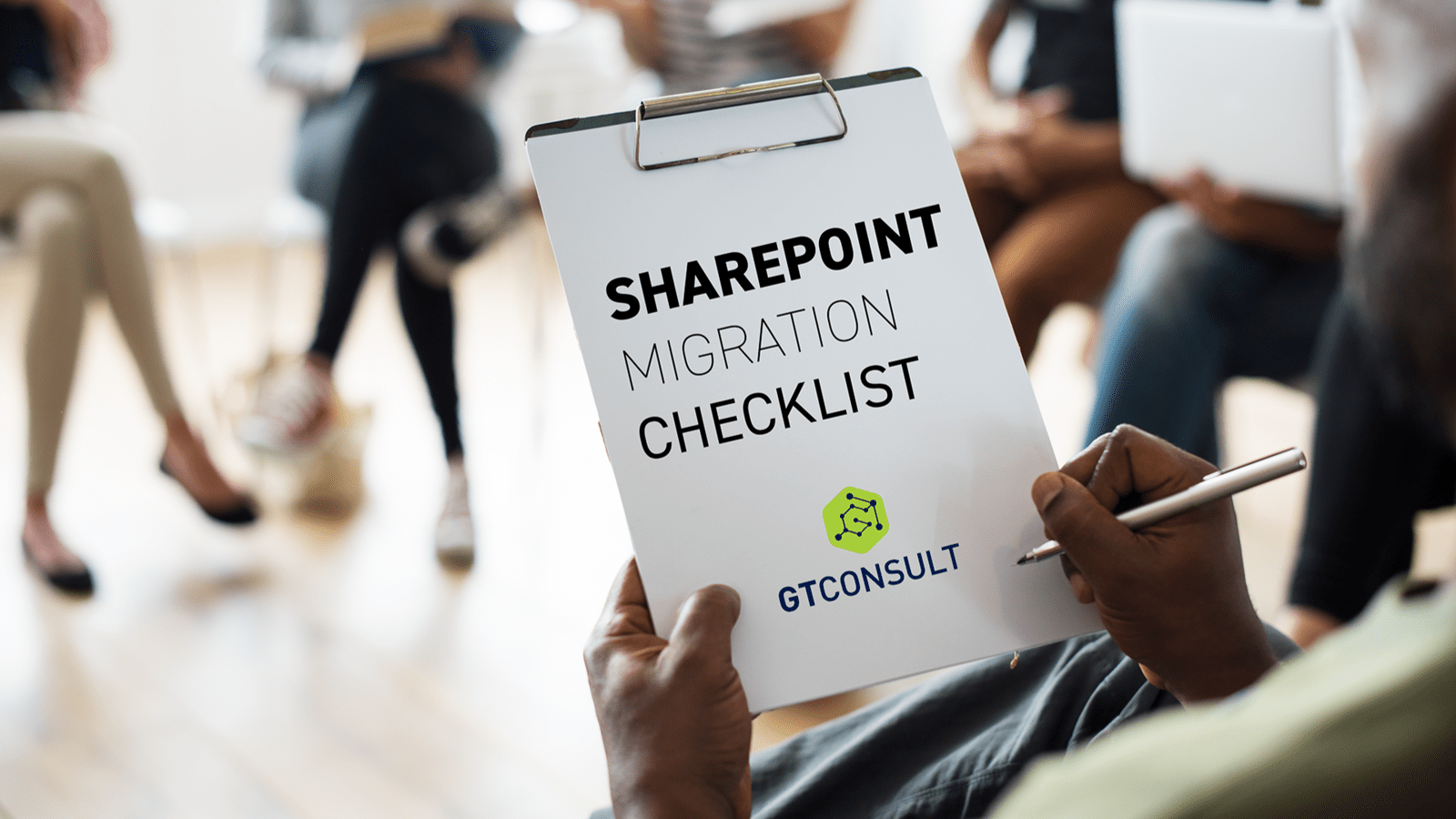This is why SharePoint Permissions play a crucial role in access control. Before we look at best practices, let’s look at the default permissions.
Default Permission levels:
In SharePoint, permission levels define what actions users can perform within a site, library, or list. Each permission level has a set of permissions associated with it.
Default permission levels offer a convenient and efficient way to assign standard permission levels to individual users or groups. You have the flexibility to modify any of the default permission levels, with the exception of Full Control and Limited Access. These two levels are elaborated further in the accompanying table.
Let’s look at a break down of these permissions in the table below:
| Permission level | Details |
| Full control | Contains all available SharePoint permissions. By default, this permission level is assigned to the Owners group. It can't be customized or deleted. |
| Design | Create lists and document libraries, edit pages and apply themes, borders, and style sheets on the site. There is no SharePoint group that is assigned this permission level automatically. |
| Edit | Add, edit, and delete lists; view, add, update, and delete list items and documents. By default, this permission level is assigned to the Members group. |
| Contribute | View, add, update, and delete list items and documents. |
| Read | View pages and items in existing lists and document libraries and download documents. |
| Limited Access | Enables a user or group to browse to a site page or library to access a specific content item when they do not have permissions to open or edit any other items in the site or library. This level is automatically assigned by SharePoint when you provide access to one specific item. You cannot assign Limited Access permissions directly to a user or group yourself. Instead, when you assign edit or open permissions to the single item, SharePoint automatically assigns Limited Access to other required locations, such as the site or library in which the single item is located. This allows SharePoint to render the user interface correctly and show the user some context around their location in the site. Limited Access does not grant any additional permissions to the user, so they can't see or access any other content. |
| Web-only Limited Access | Web-Only Limited access is a variant of the ‘Limited Access’ permission level which enables users’ access to the web object only. |
| Approve | Edit and approve pages, list items, and documents. By default, the Approvers group has this permission. |
| Manage Hierarchy | Create sites and edit pages, list items, and documents. By default, this permission level is assigned to the Hierarchy Managers group. |
| Restricted Read | View pages and documents, but not historical versions or user permissions. |
| View Only | View pages, items, and documents. Any document that has a server-side file handler can be viewed in the browser but not downloaded. File types that do not have a server-side file handler (cannot be opened in the browser), such as video files and .png files, can still be downloaded. |
SharePoint Permissions Best Practices
When it comes to SharePoint Administration, managing permissions effectively is key to ensuring data security and streamlining collaborations. Let’s have a look at best practices for SharePoint Permissions to ensure a secure and efficient environment for your organization.

1. Understand SharePoint Groups and Roles
SharePoint provides predefined groups and roles that simplify permission management. Familiarize yourself with these groups, such as Owners, Members, and Visitors, and roles like Read, Contribute, and Full Control. Leverage these built-in structures to assign permissions at various levels.

2. Follow the Principle of Least Privilege
2. Follow the Principle of Least Privilege
Grant users the minimum permissions necessary to perform their tasks. Avoid assigning broad permissions to entire groups when more granular control is possible. This reduces the risk of unauthorized access and data breaches.

3. Use SharePoint Inheritance Wisely
3. Use SharePoint Inheritance Wisely
SharePoint follows an inheritance model where permissions applied at a higher level (e.g., site collection) trickle down to lower levels (e.g., subsites, libraries, and documents). Be mindful of this inheritance and avoid breaking it unnecessarily, as it can complicate permission management.

4. Create Unique Permissions Sparingly
While unique permissions offer flexibility, their overuse can lead to complexity. Reserve unique permissions for specific scenarios, such as when standard inheritance does not meet security or collaboration needs. Regularly review and clean up unique permissions to avoid unnecessary complications.

5. Regularly Review and Audit Permissions
5. Regularly Review and Audit Permissions
Conduct regular reviews of SharePoint permissions to ensure alignment with organizational changes. Use SharePoint's Access Checker and Audit Logs to identify potential security risks. Remove outdated permissions for users who have changed roles or left the organization.
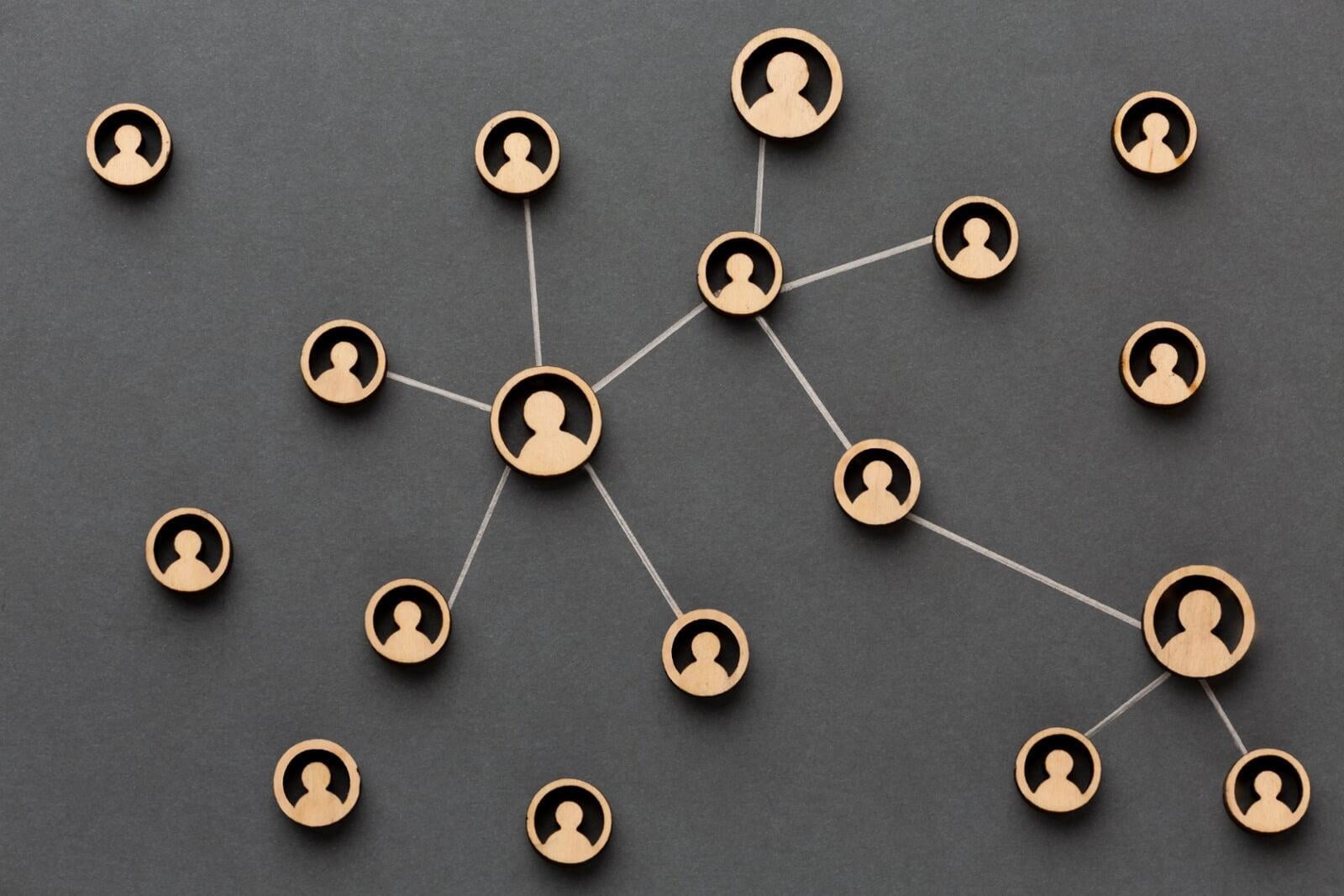
6. Implement Role-Based Access Control (RBAC)
6. Implement Role-Based Access Control (RBAC)
Define roles based on job functions and responsibilities within the organization. Assign permissions to these roles, streamlining onboarding processes for new employees and simplifying permission management as users move within the organization.

7. Educate Users on SharePoint Security
7. Educate Users on SharePoint Security
User awareness is crucial. Provide training on secure practices, emphasizing features like versioning, check-in/check-out, and document metadata. Remind users to log out when done working to prevent unauthorized access. Foster a culture of data security and compliance.
You could include or add this information in your knowledge base on your SharePoint intranet so that users can always go back to double check the information.

8. Utilize SharePoint Security Groups
8. Utilize SharePoint Security Groups
Create security groups for departments, projects, or job functions. Adding users to these groups streamlines permission management, allowing for consistent access control updates. It simplifies administration by updating security groups instead of individual user permissions.
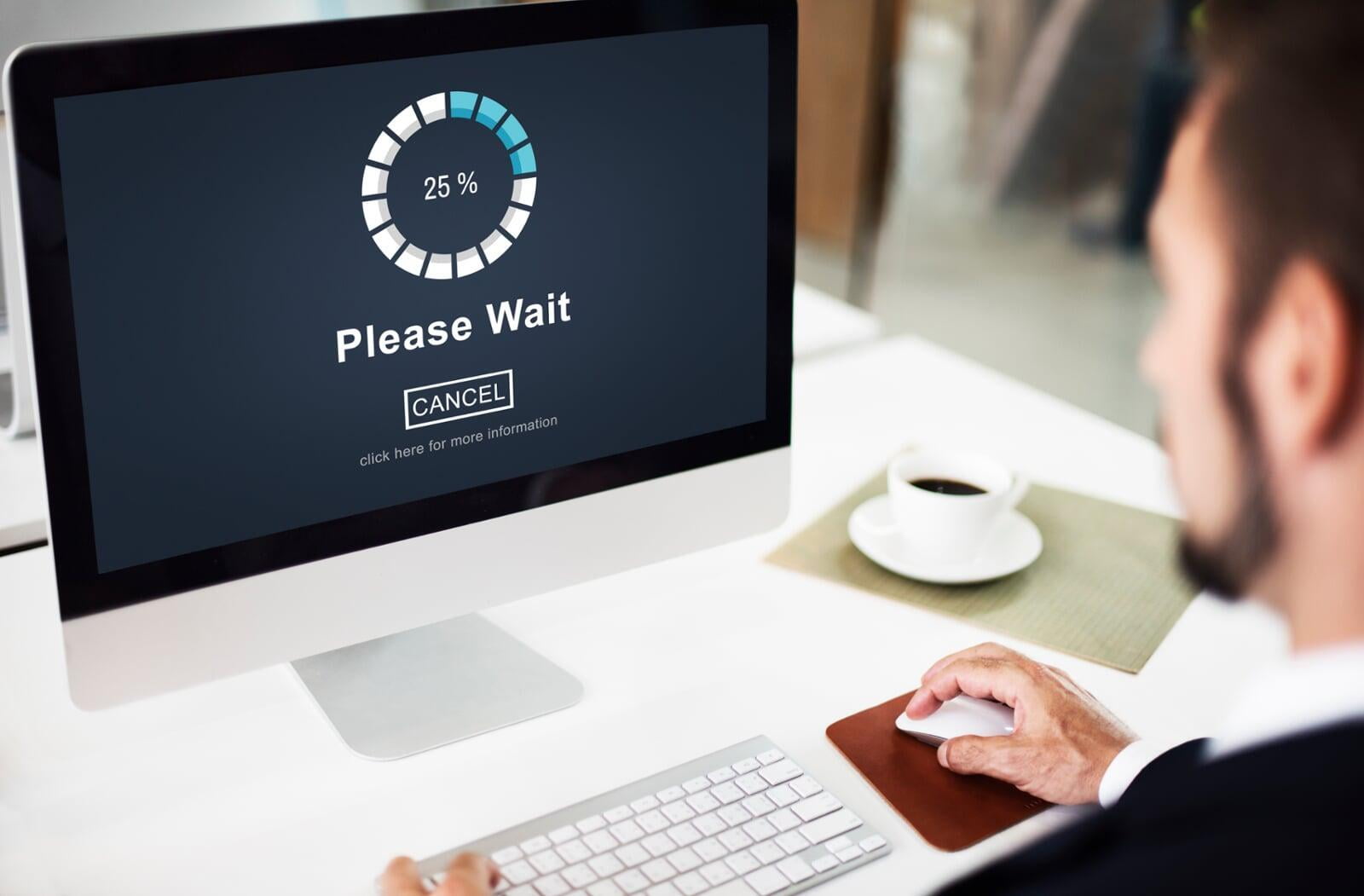
9. Regularly Backup and Restore Permissions
9. Regularly Backup and Restore Permissions
Before significant changes, perform a backup of SharePoint permissions. Utilize SharePoint's built-in tools for backup and restore operations. Regularly scheduled backups ensure the ability to recover data in case of accidental changes or issues.
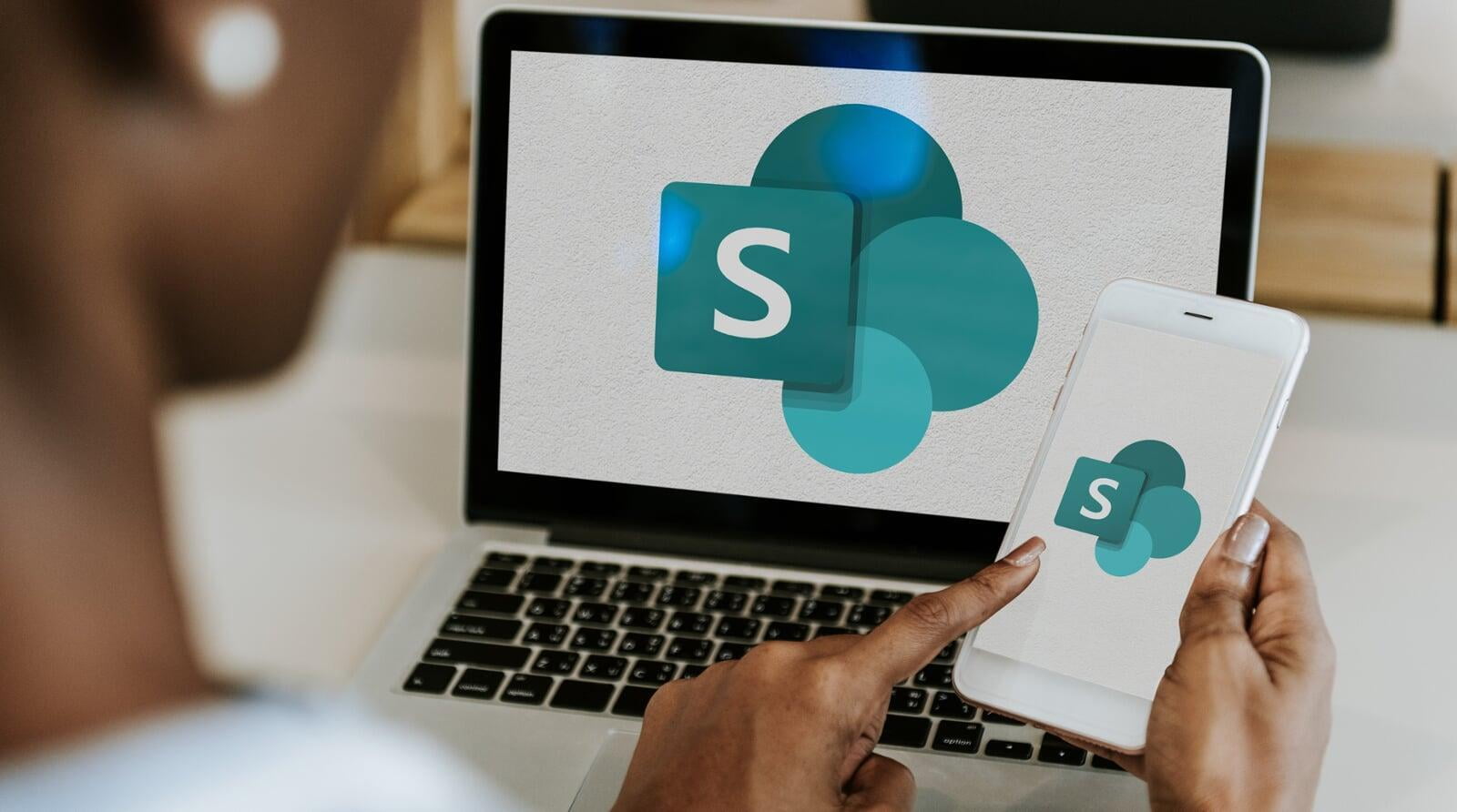
10. Stay Informed about SharePoint Updates
10. Stay Informed about SharePoint Updates
Stay updated on Microsoft's official documentation for SharePoint updates, patches, and new features. Implement updates promptly to benefit from the latest security enhancements and improvements, ensuring a secure and up-to-date SharePoint environment.
In conclusion, mastering SharePoint permissions is pivotal for organizations seeking a secure and streamlined collaboration environment. By adhering to best practices such as understanding group and role structures, following the principle of least privilege, and implementing role-based access control, businesses can fortify their data security while fostering efficient teamwork. Regular reviews, education on SharePoint security features, and strategic use of security groups contribute to a robust permission management strategy.
As organizations navigate the dynamic landscape of collaboration and data management, staying informed about SharePoint updates is equally crucial. Embracing these best practices not only ensures a resilient SharePoint environment but also positions businesses to leverage the latest enhancements, bolstering their overall digital infrastructure.
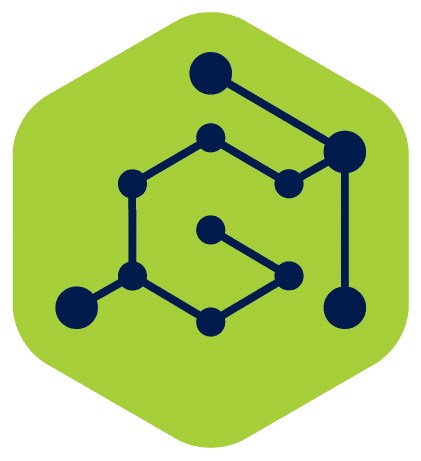
Empower your organization with GTconsult's expertise in SharePoint consulting and solutions.
Whether you are looking to optimize your SharePoint permissions strategy, implement robust security measures, or harness the full potential of SharePoint for your unique business needs, our team at GTconsult is here to guide you. Contact us today to explore how we can collaborate to enhance your SharePoint experience, ensuring a secure, efficient, and tailored solution for your organization. Your journey to elevated collaboration and data security begins with GTconsult.